Parking and Notes on Vouchers
You can park vouchers and add notes in several places in Xena.
Inbox
n voucher registration, Notes and Parking function as two independent features. This means you can add a note to a voucher regardless of whether it is parked or not. When posting, both notes and parking markers are transferred to the partner entry.
In the inbox you will see:
- A note icon next to vouchers with notes. Click to edit or delete. If no note exists, click the three dots and select Add/Edit Note.
- A parking icon, which changes appearance depending on whether the voucher is parked or active. Click the icon to park or activate the voucher.
How to park vouchers via the inbox:
- Click the parking icon.
- Optionally add a note.
- Click Park Voucher.
How to activate parked vouchers again:
- In the Status filter, select Parked.
- You will now see all parked vouchers.
- Click the parking icon next to the voucher you want to activate.
- Optionally delete the note.
- Click Activate Voucher.
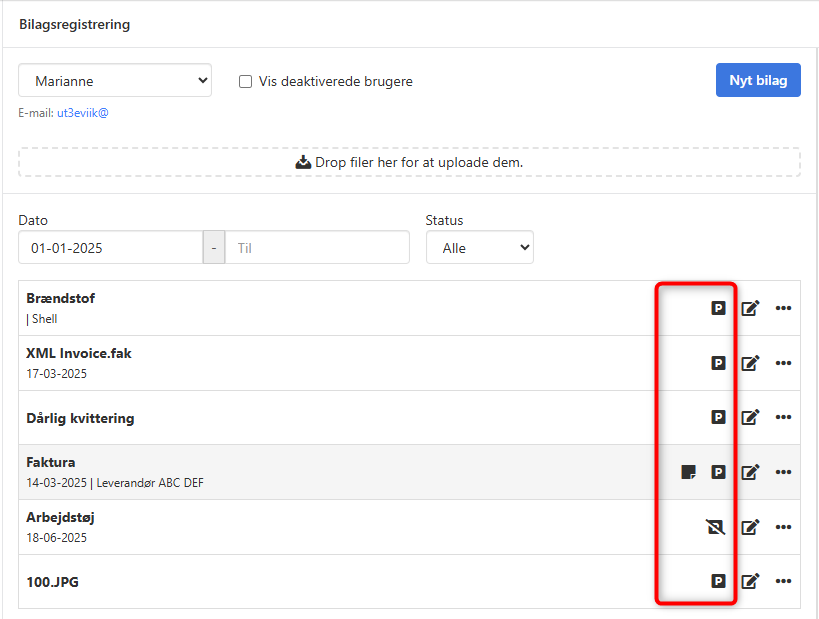
In Voucher Registration
When you open a voucher in the inbox, you will find the Note section at the top (Alt + N). The section can be collapsed and quickly expanded again using the shortcut, making the field ready for input.
When parking a voucher in this view:
- Click the parking icon at the top.
- The note field will automatically expand, as it is recommended to provide a reason for parking.
When activating a parked voucher again:
- Click the parking icon once more.
- The note will be retained for history; you do not need to delete it.
➡️ Read more about voucher registration
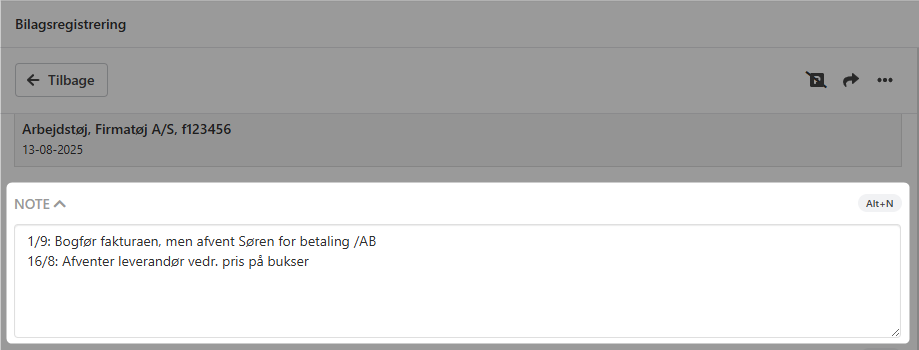
Partner Postings
Notes and parking status are transferred from the voucher to the partner entry during posting. From the partner entry, you can also:
- Create new notes
- Park or re-activate entries
You can find notes and parking under the Postings tab on the partner. If a posting has a note, a note icon will be shown – hover over the icon to see the first few lines.
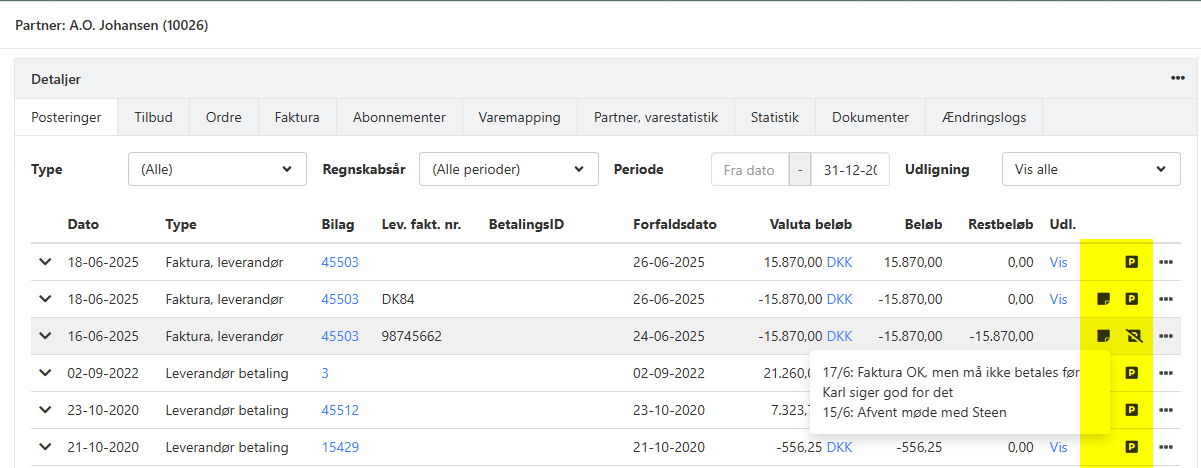
You can edit notes and parking status in three ways:
- Click the note icon
- Click the parking icon
- Click the three dots and select Edit Invoice Details
Regardless of method, the same editing dialog will open, and any changes made here will also be visible in the payment list.
⚠️ Note: When a partner posting is reconciled, the parking marking is automatically removed, but the note is retained.
➡️ Read more about partner postings
➡️ Read about reconciling partner postings
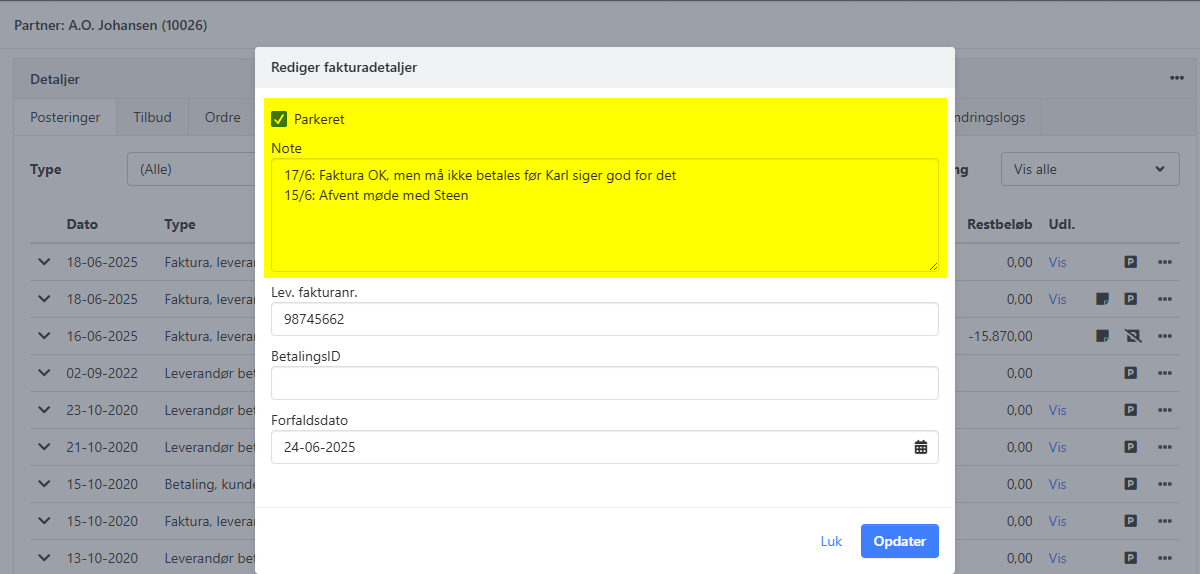
Payment List
In the Purchases > Payments menu, you can work with notes and parking in the same way as in partner entries. Hover over the note icon to view the first lines of a note. You can:
- Add new notes – Click the note icon or select Edit Invoice Details via the three dots.
- Park or re-activate entries – Click the parking icon or use Edit Invoice Details. The note field will automatically expand when parking.
- Edit the due date – Select Edit Invoice Details via the three dots.
Regardless of the method, the same editing dialog opens, and any changes will also be visible in the partner entry.
➡️ Read about transferring payments to the bank
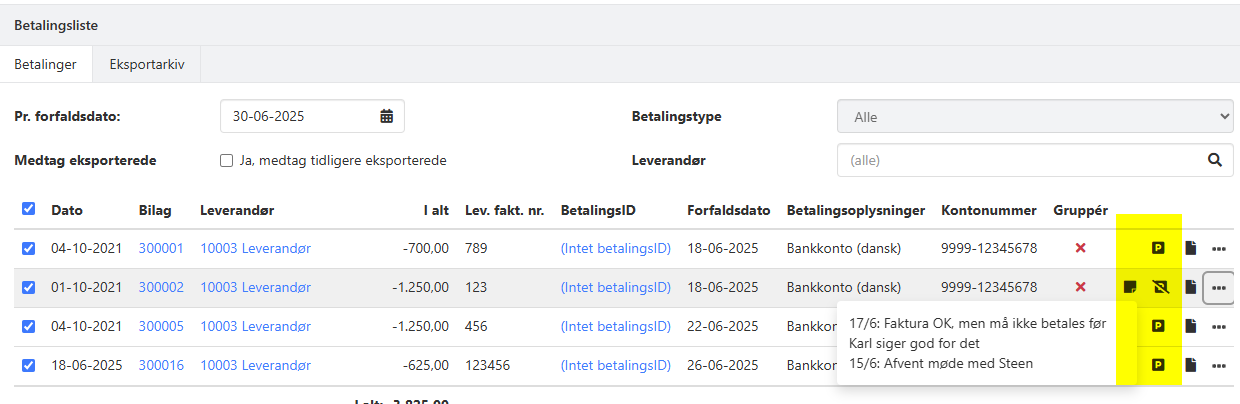
- Updated