Subscribe to news
Stay updated with our latest news and blog posts
Notification In Your Browser
Many people use a built-in RSS reader in their browser, which automatically displays notifications when there are new updates or news. Here’s an example using Google Chrome and the Feeder extension. Please note that you must be logged in with your Google account to install the extension and receive notifications.
- Click here to open the Chrome Web Store
- Click the “Add to Chrome” button (or similar).
- Chrome may ask you to confirm that you want to add the extension. Click “Add extension” to complete the installation
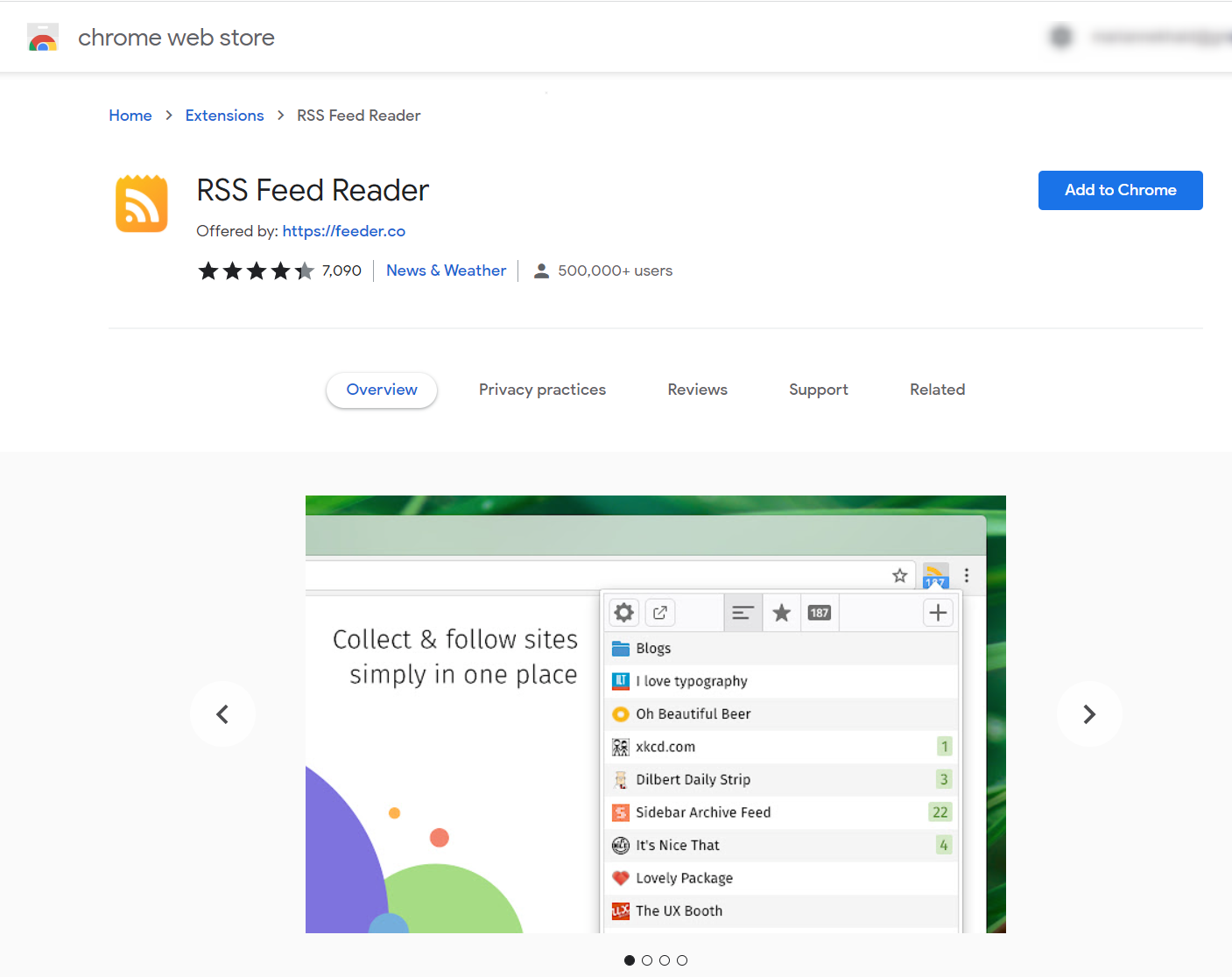
Once you're logged in with your Chrome user, visit our blog and click “Subscribe to news” or “Subscribe to updates”.
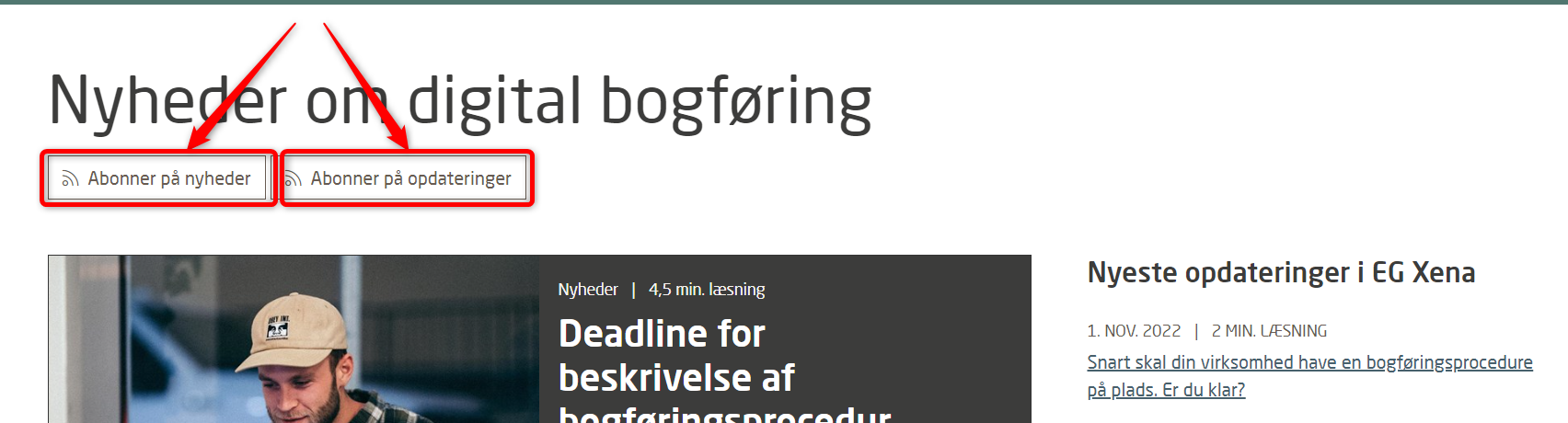
A new window with a popup from Feeder will appear. Click “Subscribe”.
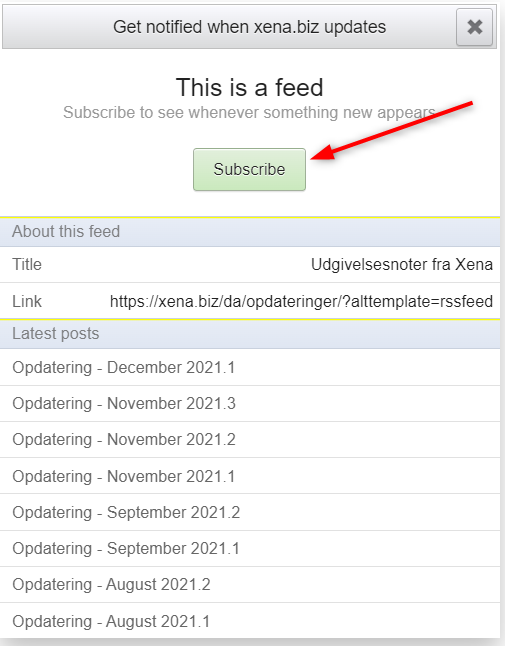
When we publish an update or blog post, you’ll see that you have unread news waiting for you.
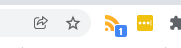
On Your Phone or Tablet
-
Find and install an RSS reader app on your phone or tablet.
-
Go to our blog on your device and tap on what you want to subscribe to.
-
Your device will suggest opening your RSS reader so you can subscribe to the news easily.
- Updated