Manage variants for articles
In Xena, an article can be created with different variants – for example, colors, sizes, or types – that match the products you sell.
The Stock Management app includes Variants and can be installed via the Xena App Store. This guide assumes that the app is installed.
Why use variant management?
Variant management is not available in many systems. This often means you must create each variant of the same article with different article numbers.
In Xena, however, you can manage all variants under a single article number, which provides several advantages:
- Fewer article numbers and a clearer stock overview
- Quick overview of which variants an article exists in
- Easy access to see which variants are in stock
Create variants
First, you need to create variant series. In this example, it’s clothing that will have variants for size and color.
- Go to the menu Settings > Stock Settings
- Select the Variant Series tab
- Click Create New
- Enter a description, for example Sizes
Then, for the Sizes variant, create a series of options:
- Click the variant to open the details
- Add the series on the right-hand side
- In this example, we add sizes S, M, L, and XL
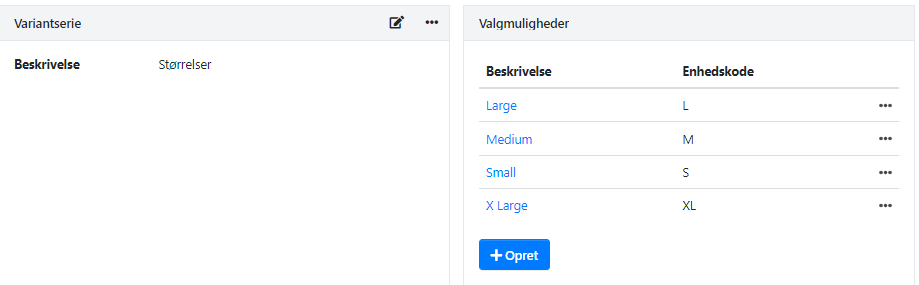
Activate variants on an article
Once the variant series are created, you need to activate them on the individual article:
- Find the desired article
- Select the Variants tab
- Click Activate
- Select the variants to activate
- Click Add
- Finish by clicking Create
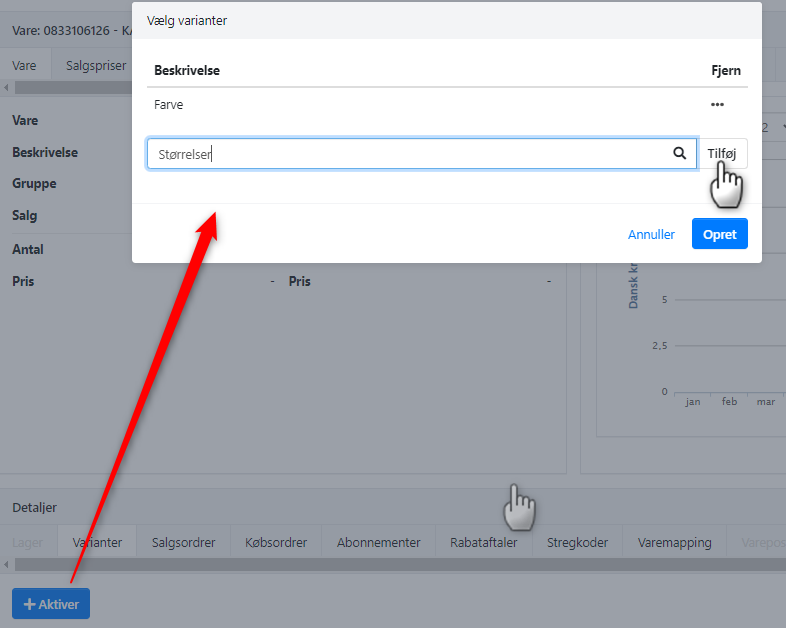
A list of all combinations based on the selected variants will now be generated. You must mark which combinations actually exist for the article.
As shown in the example below, size XL only exists in yellow for this shirt.
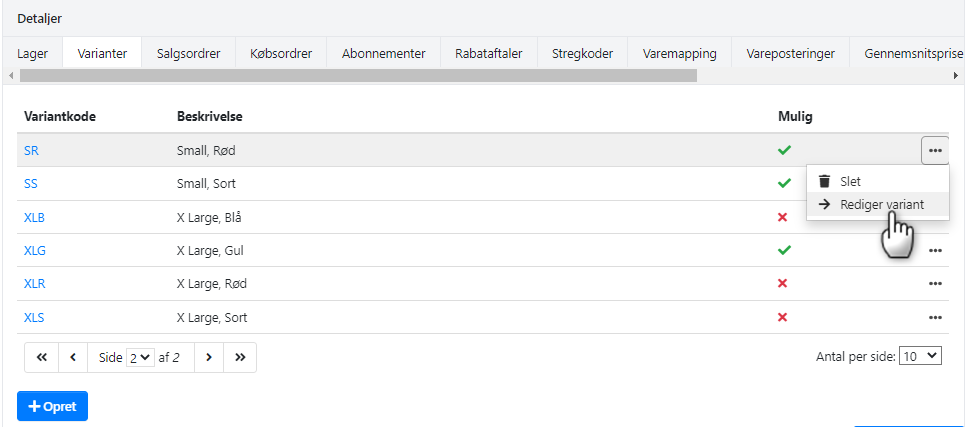
Stock balance per variant
Once the variants are activated, the stock balance can be managed per variant. If the article already has stock, you can distribute it among the variants:
- Find the article with variants
- Go to the Stock tab
- Select Specify variant/location in the menu next to the stock line
- Distribute the balance among the relevant variants
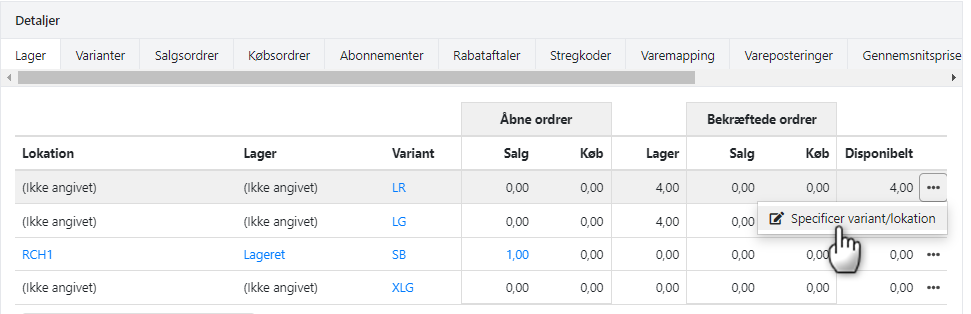
At the top of the dialog box, you can see the current stock balance to be distributed.
Example:
- The current stock balance is 97 pcs.
- The first line shows the balance without a variant – enter 0 here
- The system automatically creates a new line with 97 pcs.
- Enter e.g. 3 pcs. and select variant LB
- A new line is automatically created with 94 pcs.
- Enter e.g. 4 pcs. and select variant LG
- Continue until all 97 pcs. are distributed
- Click Update to save the changes
The current balance per variant is now shown under the Stock tab. You can always move stock from one variant to another via the menu next to the line.
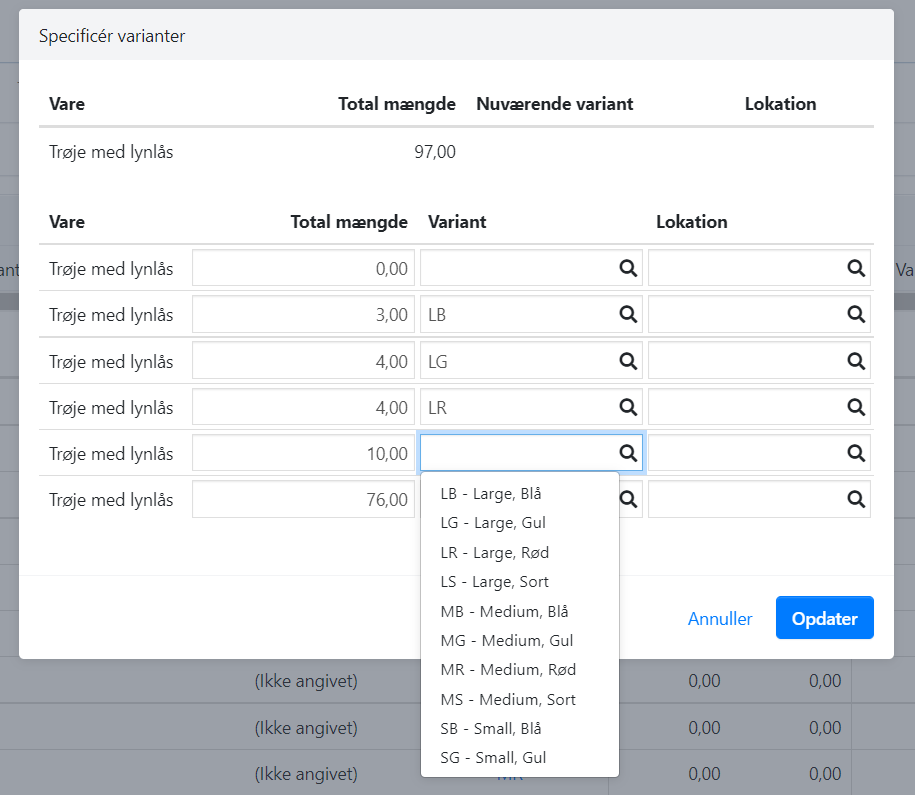
Purchasing and selling variants
If you don’t already have stock, you can simply select variants on your next purchase invoice for the article.
⚠️Note: When buying or selling the article in the future, you must always select a variant for each invoice line.
➡️ See more in the guide on article lines.
- Updated